Cloud computing, cloud storage, cloud database…we all have heard about the “cloud.” Cloud computing has gained tremendous visibility in recent years. According to research firm, Gartner, “By 2012, 80% of Fortune 1000 enterprises will be using some cloud computing services, 20% of business will own no IT assets.” In addition, small businesses are attracted to the small startup costs and lower TCO for cloud-based resources in comparison to their on-premises equivalents. With all this in mind, no wonder we have been hearing about the "cloud."
There are many advantages with migrating to the “cloud”: scalability, accessibility, and reliability, to name just a few. That’s why Automate has expanded its cloud automation to Windows Azure Storage. In this month’s Ask An ASE blog, let’s explore Version 9’s new Windows Azure Storage action*.
Windows Azure Storage
Windows Azure Storage is one of the services offered and hosted in Windows Azure data centers. It provides secure, scalable, and accessible storage services that are available anytime and anywhere on demand. Windows Azure Storage also offers several storage types to support different types of storage needs, from structured to unstructured data:
- BLOB (Binary Large Object) – storage for large amounts of unstructured text or binary data, such as video, audio, or images.
- Table – storage for large amounts of structured data.
- Queue – storage for messages for use between applications and services.
If you are new to Windows Azure, you can read about it at http://www.windowsazure.com/en-us/.
With the “cloud”, we no longer need to buy and maintain physical servers. The service is outsourced to companies like Microsoft, where the physical infrastructure is already in place. Cloud storage is an answer to today’s high-demand environments, targeted to drive down costs, yet remain competitive with its scalability. However, using cloud-based storage, IT professionals will have to spend time on manual processes to manage the resource. That’s where robotic process automation (RPA) from Automate can help.
Windows Azure Storage Scenario
As an example, let’s take a look at the following scenario of having to manually upload a file to Azure:
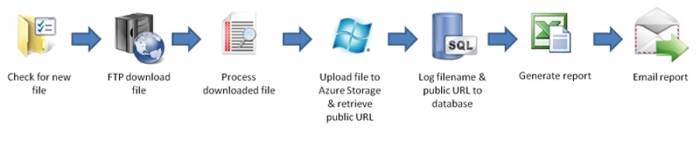
In this example, we are lowering the cost and becoming more efficient by migrating to Windows Azure Storage. However, this entire process would still need to be done by an IT professional manually. On average, it would take you about 10–15 minutes to complete. This is the average time to upload and process just one file. But what happen if we need to complete many throughout the day, not to mention that we would also need to spend time managing and provisioning these files? What does it take to further expand your competitiveness and efficiency by streamlining and automating manual processes like the above scenario?
Windows Azure Automation
Not only does the latest version of Automate further expand the benefits of cloud storage by offering cloud automation with a comprehensive set of Windows Azure Storage actions, it also comes with more than 525 pre-built actions to automate virtually every business or operational process with just a few clicks. Automate is known for its user-friendly, drag-and-drop user interface that allows the above scenario to be easily automated in just minutes or hours, not days and months, and lastly, no programming background is required.
Does Windows automation sound too good to be true? See it for yourself; this is an example of an Automate task to upload a file to Azure BLOB Storage:

That’s it and it’s self-explanatory. All we need are just these three simple steps and no more than five minutes to create this Automate task. There are other alternative approaches, such as a PowerShell script or a C# code like the one below, but they require some knowledge of syntax and software coding:
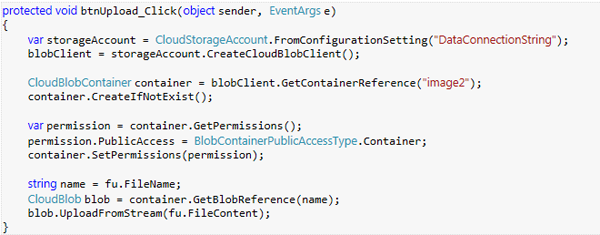
Automate stands out not only for its ease of use, but for it’s true automation platform that expands automation across all areas of your business, especially for Windows automation. We will look at other exciting new features next time. So stay tuned. For now, happy automating in the “cloud” with the following comprehensive set of Azure Storage activities:
|
Azure Storage Activity |
Description |
|
Create Session |
Creates a new Azure Storage session in which to attach subsequent Azure Storage related activities to. This allows multiple sessions to exist within the same task. To end a session, use the End Session activity. |
|
End Session |
Ends an Azure Storage session initially created with the use of the Create Session activity. |
|
BLOB |
|
|
List Container |
Retrieves available blob container(s) and populates a dataset with the results. |
|
Create Container |
Creates a new blob container. |
|
Update Container |
Updates a blob container. |
|
Delete Container |
Deletes a blob container. |
|
Get Container Permission |
Retrieves blob container permission and populates a dataset with the results. |
|
List Blobs |
Retrieves available blob(s) and populates a dataset with the results. |
|
Upload Blob |
Uploads blob to Azure Storage. |
|
Download Blob |
Downloads blob from Azure Storage. |
|
Delete Blob |
Deletes blob from Azure Storage. |
|
Copy Blob |
Copies blob to another location on Azure Storage. |
|
Rename Blob |
Renames blob on Azure Storage. |
|
Snapshot Blob |
Snapshots blob on Azure Storage. |
|
Set Blob Properties |
Sets blob properties on Azure Storage. |
|
Get Public URL |
Retrieves the public URL of specified blob on Azure Storage. |
|
QUEUE |
|
|
List Queue |
Retrieves available queue(s) and populates a dataset with the results. |
|
Create Queue |
Creates queue on Azure Storage. |
|
Delete Queue |
Deletes queue from Azure Storage. |
|
Clean Queue |
Cleans queue from Azure Storage. |
|
Set Queue Metadata |
Sets queue metadata based on the specified field definitions and properties. |
|
Peek Message(s) |
Peeks queue message(s) and populates a dataset with the results. |
|
Put Message |
Puts a message to the specified queue. |
|
Get Message |
Retrieves a queue message and populates a dataset with the results. |
|
Get All Messages |
Retrieves all queue messages and populates a dataset with the results. |
|
Delete Message(s) |
Deletes queue message(s). |
|
TABLE |
|
|
List Tables |
Retrieves available tables and populates a dataset with the results. |
|
Create Table |
Creates table on Azure Storage. |
|
Delete Table |
Deletes table from Azure Storage. |
|
List Entities |
Retrieves available list entities and populates a dataset with the results. |
|
Insert Entity |
Inserts table entity based on the specified field definitions and properties.. |
|
Update Entity |
Updates a table entity based on the specified field definitions and properties. |
|
Delete Entities |
Deletes a table entity based on the specified field definitions and properties. |
|
Download Entities |
Download table entities based on the specified field definitions and properties. |
|
Upload Entities |
Uploads table entities based on the specified field definitions and properties. |
*Windows Azure Storage actions are available in Automate 9 Premium, Automate BPA Server 9 Standard and Enterprise editions.