New to network mapping? Learn how network mapping software works >
Thanks to the internet of things, bring-your-own-device (BYOD) strategies, cloud and virtualization challenges, and rapidly changing IT environments, networks are more complex than ever. A network map provides an easy, intuitive way to see the devices on your network and how they relate to each other. Depending on how they’re created, maps can also tell you information like the IP address of specific devices, how devices are connected, or their performance statistics.
What Are Network Diagrams and Network Maps?
Network diagrams and network maps both offer visual representations of the physical and virtual equipment that make up a network and how they are connected so that information can flow between them. Maps and diagrams can function as a visual topology of the arrangement of your network devices, a geographic map of where devices are located, or a dashboard displaying each component's network performance.
What Can I Use a Network Map for?
Network maps can assist in improving network performance and avoiding network downtime by:
- Tracking and displaying device data in real time
- Providing visibility into your entire network to enable quicker problem identification and resolution
- Automatically discovering new devices connecting to your network
- Offering a clear, big picture view of your entire network
Thankfully, creating a network map isn’t as difficult as you might expect. Just follow these five steps to learn how to create a network map:
#1. Decide What Needs to be Mapped
How simple or complex you want your map to be depends on your unique needs. Do you need the map to show your entire distributed network, just an IP address range, or a single subnet? There are a wide variety of devices your map may need to show, including servers, clients, routers, switches, printers, and more. Any network map should show the connections between these devices. If your network is large, it may be useful to create a hierarchical map that lets you view the map in varying levels of detail.
Depending on the tools you use to create your network map, it can also show you up-to-date critical information like current device statuses or bandwidth usage.
#2. Choose a Network Mapping Method
Many people use Microsoft Visio, Excel, or even hand-drawn documents to map their networks. This method can be useful for diagramming the device inventory of a relatively simple network. But it’s still going to take a lot of effort and research on your part, and it’s almost impossible to keep the map up-to-date. Furthermore, your static map has no way to let you know if there’s a problem with a device or with your network.
The second method is to use network mapping software. Good network mapping software can autodiscover every device within an IP range, meaning your hours or weeks of diagramming can be reduced to minutes. Your map isn’t just a pretty picture—it provides live performance data for proactive network maintenance.
#3. Add Devices to the Network Map
If you are mapping your network manually, this is where you’ll have to really do your research. Unless you already have your entire network memorized, you’ll probably have to do some digging and talking to others in the organization to discover every device that needs to be mapped.
An enterprise network mapping solution can take care of mapping your devices automatically and updating the map regularly. Network mapping from Intermapper autodiscovers devices on your network to create maps fast and with less manual work. But if you need to manually add a device or list of devices, network mapping software should make that easy as well.
#4. Make Your Network Map Useful (And Attractive)
Do you want to see network devices laid out on a floor plan? Diagrammed against a geographic map? Visualized and monitored via performance data tracking? This is the step where you capture the network view you see in your head and personalize the layout, icons, and colors exactly to your liking.
You can lay out your network however it makes the most sense to you. Then change the icons and background imagery to make it as intuitive as possible for everyone who uses the map—from your technical users to your less-technical stakeholders.
If you’re choosing to create your network map with network monitoring software, invest in a solution that gives you customizable layouts, icons, and background images.
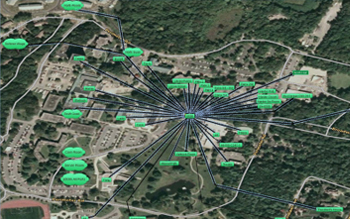
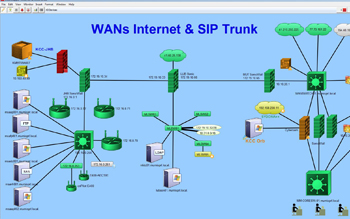
See more real examples of network maps created with network monitoring software >
#5. Share Your Network Map
You might have a variety of team members and employees that need to see your network map. Try not to share the map as a simple document unless you want disparate, outdated versions floating around.
Ideally, you’ll be able to access your mapping software and network data securely from any location. This gives your team freedom to be mobile and helps connect employees spread out over large geographic areas.
Once your map is up and running, you can use it for training, troubleshooting, and more. Many IT departments even choose to put a live network map up on the big screen.
How to Create Your Own Network Map in Intermapper
Watch this video from network monitoring and mapping expert Kevin Jackson to discover just how easy it is to create a network map in Intermapper. In the video, Kevin provides a tutorial of how to create a basic network map followed by a demonstration of all the different ways you can customize your maps. Steps for creating a basic map in Intermapper include:
- Begin by locating the file menu and selecting “New Map” in the drop down menu
- Give the map a name and click “Next”
- Select your preferred method of adding devices to the map. Options include Autodiscovery, Manual Entry, and Import a file. For this walkthrough, we will select “Autodiscovery”. Click “Create”
- In the Autodiscovery Dialogue, enter your starting IP address and your IP range.
- Navigate to “Edit Filters”. From there, you can select your preferred scan type.
- Select “Start Discovery”
Your map has now been created!
Want to Give Intermapper a Try?
Try Intermapper network monitoring and mapping software free for 30 days to autodiscover your network devices and see how easy it is to create customizable network maps.